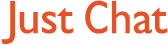Boards Index › General discussion › Technical Q&A › Probs again
-
AuthorPosts
-
3 December, 2007 at 12:46 am #294122
@matty wrote:
maybe it can’t move it because its in use… find the file yourself in safe mode.. then delete :)
Can you give me step by step instructions? I am blond afterall.
3 December, 2007 at 1:14 am #294123step 1
switch on kettle, wait for it to boil
step 2
add tea bag to cup
step 3
add one sugur
step 4
pour water into cup, waint 2 mins
step 5
stir well, then release tea bag, stir again
step 6
add milk
step 7
call matty round for a brew
step 8
while matty drinking brew, ask to fix pc
3 December, 2007 at 11:06 am #294124Tea bag in cup…. :-…
3 December, 2007 at 11:34 am #2941253 December, 2007 at 11:41 am #294126@sharongooner wrote:
@matty wrote:
maybe it can’t move it because its in use… find the file yourself in safe mode.. then delete :)
Can you give me step by step instructions? I am blond afterall.
Sharon, when the computer first starts up and BEFORE it boots into Windows – press the F8 key repeatedly. It will then boot into an odd looking screen with lots of writing on it – nothing like the one you are used to.
Use the UP arrow to move the highlighted text upwards so that “SAFE MODE” is highlighted and then press “ENTER”
The computer will then boot into “Safe Mode” which is a halfway house where only vital drivers etc are loaded but most programmes in your start up list are not enabled.
(It may ask you to confirm which Operating System it is to use, – just press enter to the option it gives you OK? You might also get a warning asking you if you REALLY want to continue in “Safe Mode” once it boots up – just select “OK”.
Once it has arrived at the desktop, you will see the words “Safe Mode” displayed at the four corner of the screen and the icons may look different or not be in their usual places. This is perfectly OK.
Carry out a scan as before and from the scan results screen select the option that allows you to remove / delete / disinfect / quarantine (as appropriate) all the viruses / spywares that it finds.
When this is done, press “START” and then select “RESTART”. The computer will do this and will boot up into Windows as it usually does and everything should appear in its normal place.
Hopefully this will have successfully removed or deleted the little nasty.
3 December, 2007 at 11:45 am #294127@forumhostpb wrote:
Sharon, when the computer first starts up and BEFORE it boots into Windows – press the F8 key repeatedly. It will then boot into an odd looking screen with lots of writing on it – nothing like the one you are used to.
Use the UP arrow to move the highlighted text upwards so that “SAFE MODE” is highlighted and then press “ENTER”
The computer will then boot into “Safe Mode” which is a halfway house where only vital drivers etc are loaded but most programmes in your start up list are not enabled.
(It may ask you to confirm which Opersting Ststem it is to use, – just press enter to the option it gives you OK? You might also get a warning asking you if you REALLY want to continue in “Safe Mode” once it boots up – just select “OK”.
Once it has arrived at the desktop, you will see the words “Safe Mode” displayed at the four corner of the screen and the icons may look different or not be in their usual places. This is perfectly OK.
Carry out a scan as before and from the scan results screen select the option that allows you to remove / delete / disinfect / quarantine (as appropriate) all the viruses / spywares that it finds.
When this is done, press “START” and then select “RESTART”. The computer will do this and will boot up into Windows as it usually does and everything should appear in its normal place.
Hopefully this will have successfully removed or deleted the little nasty.
And most importantly Shazza. Dont forget to print these instructions out before you begin. It can be a bit of a sod trying to follow them in safe mode… :wink:
3 December, 2007 at 12:18 pm #294128Ok Im going to write that down, dont have a printer! Thanks, will let you know how it goes fingers crossed.
3 December, 2007 at 1:32 pm #294129Women Eh ! :lol: :lol: :lol:
3 December, 2007 at 1:53 pm #294130My AV program would not open in safe mode :shock:
So I ran a couple of anti spy and anti malware scans as they worked. For once I didnt hit a wall and they finished successfully and found a file and some tracking cookies which I was able to delete (which I couldnt do before). But these were low risk and I still need to blast this trojan from my system!!
Off for another scan ……
3 December, 2007 at 5:25 pm #294131So I take it if we dont hear from our shazzer again then its all gone wrong ….. :lol:
-
AuthorPosts
Get involved in this discussion! Log in or register now to have your say!