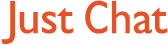Boards Index › General discussion › Technical Q&A › Explorer Probs
-
AuthorPosts
-
27 March, 2005 at 8:43 am #106381
If this assists you I Googled the Minibug spy and found the following removal instructions:
How to Remove Minibug ?
Follow these removal instructions to manually remove Minibug from your computer:
Open Windows Task Manager (Press CTRL+ALT+DEL ).
From the process list locate the application minibug.exe and terminate it if it exists.
Search the file minibugtransporter.dll using Windows Explorer and record the directory of the file.
Click Start > Run , type the following commands:
regsvr32 /u %dir%/minibugtransporter.dll
Note: %dir% is a variable, replace it with the directory where the file minibugtransporter.dll resides.
Click Ok.Reboot the computer.
Search and delete the following file using Windows Explorer.:
minibugtransporter.dl
minibug.exe27 March, 2005 at 9:54 am #106382PB
Tried that – got this error message
LoadLibrary(“C:ProgramFilesAWSWeatherBug/minibugtransporter.dll”) failed
GetLastError returns 0x00000485
27 March, 2005 at 9:59 am #106383this is what i put in
regsvr32 /u C:ProgramFilesAWSWeatherBug/minibugtransporter.dll
27 March, 2005 at 1:38 pm #106384@dave2020 wrote:
it may gurantee it will get rid but it didnt.
This is what was norton found after i did the scan with adware spy.
The file C:Program FilesAWSWeatherBugMINIBUGTRANSPORTER.DLL is a Adware threat.
i guess im cursed !!
Hello Dave.
Dave open up Adwarespy and click on the Advanced tab. Right now maximise the window that appears now click the refresh button now click scan. Please post all the info that appears in this screen. If you see anything that says Minibug, AWS or Weatherbug check the box and click remove. It will be removed the next time you boot.
27 March, 2005 at 1:49 pm #106385You lost me – i opened up adware spy and clicked advanced and minimised that window that appeared – but how can i click refresh if its minimised? I can only click that when its opened up again?
see told u im thick
27 March, 2005 at 1:53 pm #106386@dave2020 wrote:
You lost me – i opened up adware spy and clicked advanced and minimised that window that appeared – but how can i click refresh if its minimised? I can only click that when its opened up again?
see told u im thick
Dave i said maximize the window that appears not minimize it.
27 March, 2005 at 2:03 pm #106387ooops :oops:
27 March, 2005 at 2:07 pm #106388How do i copy it all? it wont let me cut n paste
27 March, 2005 at 2:14 pm #106389also the scan button on this box cannot be pressed – grrrrrrrr
27 March, 2005 at 2:29 pm #106390How to I Remove WeatherBug?
Currently (as of 12/19/04 when this article was updated), Spybot Search
and Destroy 1.3, Ad-aware SE 1.05, and Spy Sweeper (the three top
spyware removal programs on the market) dont find traces of
Weatherbug in systems as spyware. So the only options to remove it are
through Add/Remove Control Panel or manually through the Windows
Registry.In order to avoid future problems with Weatherbug, make sure the
program is not running before uninstalling it. If there is a WeatherBug
icon in the system tray (in the lower right hand corner of the screen)
you’ll need to right-click on it and choose “Exit WeatherBug”
or “Terminate Weatherbug”.Once the program is closed, you can remove it easily from the
Add/Remove Programs section of the Control Panel by following these
steps:Click START (lower, left of computer screen)
Select SETTINGS and CONTROL PANEL
Double click ADD/REMOVE PROGRAMS
Select “WeatherBug” (or other programs) from the list of applications
Click ADD/REMOVE and follow the instructions
If you receive a warning stating that the system could not delete a file,
please click on WeatherBug and then ADD/REMOVE again.Upon rebooting your system, if the Weatherbug program remains or you
receive error messages about Weatherbug upon rebooting, then perform
the following Advanced Uninstall procedures.1. Click on START, then select RUN.
2. In the RUN box, type REGEDIT then click OK. This will open your
Windows Registry Editor (following ADD/REMOVE PROGRAMS, some of
these keys will already be removed — if you do not find a key, please
move on to the next step).
3. Click on the plus sign next to the folder named HKEY_CURRENT_USER
4. Click on the plus sign next to the folder named Software
5. Click on the folder, “AWS,” to highlight it
6. Press the DELETE key on your keyboard and choose “YES” to delete
this folder
7. Click on the plus sign next to the folder named Microsoft
8. Click on the plus sign next to the folder named Windows
9. Click on the plus sign next to the folder named CurrentVersion
10. Click on the folder named Run to highlight it (only the “Run” folder)In the right-hand pane, look for a line stating “Weather.” If you see it,
please click on it to highlight it then press the DELETE key on your
keyboard and select “YES.”11. Close the Registry Editor
To delete the AWS directory
1. Open “MY COMPUTER” icon on your desktop.
2. Double-click the C drive.
3. Double-click “Program Files” folder to open.
4. Right click on the folder titled “AWS” and select DELETE.Extra removal instructions for Windows XP
1. Open “MY COMPUTER” icon on your desktop.
2. Double-click the C drive.
3. Double-click on Document and Settings
4. Double-click the folder that has your name next to it (or the name of
whomever the machine is registered to)
5. Double-click the “Application Data” folder to open it and delete the
folder entitled “WeatherBug”.
7. Restart your computer and the uninstall is complete.Finally, there is an extra icon in the Internet Explorer bar that is left even
after uninstalling Weatherbug, to remove this extra content button, use
HijackThis and remove the following lineO9 – Extra button: WeatherBug – {AF6CABAB-61F9-4f12-A198-
B7D41EF1CB52} – C:Program FilesAWSWeatherBugWeather.exe (file
missing) (HKCU)To Uninstall My Search
Click START (lower, left of computer screen)
Select SETTINGS and CONTROL PANEL
Double click ADD/REMOVE PROGRAMS
Select “My Search” from the list of applications
Click ADD/REMOVE and follow the instructions -
AuthorPosts
Get involved in this discussion! Log in or register now to have your say!