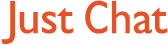Boards Index › General discussion › Technical Q&A › ActiveX
-
AuthorPosts
-
12 March, 2007 at 10:22 pm #6557
Anybody know a trustworthy link for downloading it properly?
Every time I go to a site I have to click a bar at the top of the screen to use it, and some sites I just cant get on. My son says its because our computer is old. Anybody techy know the answer?
Thanks 8)
12 March, 2007 at 11:43 pm #264171Correct me if I’m wrong … but Active X is a Microsoft add in that allows you to experience and enjoy the visual and audio capabilities of your computer to the full. As I understand it, Active X was used mainly in the late 1990’s and has been replaced with ”Direct X”
If you run Windows XP and any Windows operating system certainly from Win 98SE forwards, then Direct X comes as a part of it. There is a very recent release from Microsoft updating Direct X to the latest version – version 9.0.
you can read all about Direct X here > http://www.microsoft.com/windows/directx/default.mspx
…and get the latest update free.13 March, 2007 at 12:11 am #264172Thanks 8) my sons only 13 and thinks he so knows everything tecky, but his teachers were brought up on pre ZX spectrums, I should make myself more aware of that at times!
13 March, 2007 at 10:03 am #264173Yes it’s always really difficult with academia. They seem to be forever at least one if not more generations behind the most recent technology – as far as computers are concerned anyway.
The other issue I find a lot is that children / teenagers think they are really cool and know oh so much more about computers than fuddy duddy grown-ups … who know nothing. Generally they do know a lot, but there seems to be very little depth to their knowledge. So they can tell you all about the latest coolest games etc etc but, for example, have little if any knowledge of virus or privacy issues connected to computers. Or they can download gigabytes of MP3 music files and clutter your hard drive up, but never think of defragging it.
Anyway do download the update to Direct X (Version 9.0)- it is a most useful tool. Did you know that using it you can perform a complete diagnostic check on your computer’s sound and video capabilities with it???
Go to START ….> PROGRAMMES ….> ACCESSORIES …..> SYSTEM TOOLS ….> SYSTEM INFORMATION. When the dialogue box called ‘System Information appears, click on ”Tools” (at the top of the box) and from the drop down menu select ”Direct X Diagnostic Tool”.
By following each tab you can run a number of tests on your computer and discover if you have any problems with your multimedia devices. If you do have any issues, there is also a troubleshooter that you can run to assist you in fixing them.
14 March, 2007 at 2:27 am #264174@forumhostpb wrote:
Go to START ….> PROGRAMMES ….> ACCESSORIES …..> SYSTEM TOOLS ….> SYSTEM INFORMATION. When the dialogue box called ‘System Information appears, click on ”Tools” (at the top of the box) and from the drop down menu select ”Direct X Diagnostic Tool”.
By following each tab you can run a number of tests on your computer and discover if you have any problems with your multimedia devices. If you do have any issues, there is also a troubleshooter that you can run to assist you in fixing them.
That’s 8)
14 March, 2007 at 8:53 am #264175I downloaded it, but I dont seem to havve that tool ^ that you speak of. I think ive buggered it up as when I follow the path you give, when I get to accessories, it then says internet explorer > no add ons.
I spent half last night trying to figure this out, to no avail. All my add ons appear to be enabled, so I am at a loss as to whats going on!!!!! :shock: :oops:
14 March, 2007 at 4:26 pm #264176That’s an interesting one. I think that you may be following the path ……….>>>.ACCESSORIES ….> WINDOWS Explorer (not INTERNET Explorer) which will say ”no add ons”.
You need to go back to the beginning, start over again and when you get to ”ACCESSORIES” scroll down to the bottom where it says ”System Tools”. THIS is the next step and will take you to ”System Information” ….OK???
BTW – unless you are really familiar with using it please do NOT be tempted to open ”Windows Explorer” and mess around with anything there. It can be quite painful if you bugger up your Windows and other files.
If you DO know how to use Windows Explorer then a really useful short cut that will take you straight into it is:
Press & hold down the ”Start” button on your keyboard and at the same time press the letter ”E”. = Start + E (The ”Start” button is usually the second one in on the bottom left with a little picture of the Windows logo – immediatly next to ”Ctrl”).
Pressing it by itself just once will bring up the ”Start Menu”. Pressing it again just once will remove the ”Start Menu”.
14 March, 2007 at 8:45 pm #264177Yep, that worked, ta 8)
-
AuthorPosts
Get involved in this discussion! Log in or register now to have your say!