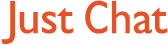Boards Index › General discussion › Technical Q&A › A VERY useful add on to the System Configuration Utility
-
AuthorPosts
-
28 September, 2007 at 6:57 pm #8125
OK some users have heard of a little Utility tucked away within Windows called the System Configuration Utility or ”msconfig’ but it is a bit fiddly to use and really oughtn’t be touched by inexperienced users.
Well those nice people at Microsoft have released a FREE add on which makes this Utility REALLY useful – by adding another tab called ”TOOLS”
First off – the link is below. It’s quite safe, just click on the download button and then ”Run” and the software will automatically download and install itself BUT you MUST have a ‘genuine’ copy of Windows XP (Home or Pro) installed – it only works with XP.
Get it here:
http://www.microsoft.com/downloads/details.aspx?FamilyID=9689F6E9-ADED-44B8-BBBB-BEAE1B4A4BC9&displaylang=enOK so how is it used:
There are a number of user accesible controls in Windows which allow you to perform various tasks. Problem is that you have to go hunting around for them and they all lie in different parts of the computer.
What this little beauty does is to bring them all together under one NEW tab in the System Configuration Utility (called ”Tools” which will appear on the right next to ”Startup”).
What can I do???
From the tools tab you highlight to select the item you want to run, and click on the button marked ”Launch”. It then will do what is says on the tin.
Amongst other things you can:
Open a command prompt window
visit and configure your Security Centre
See event viewer (without having to find it in Control Panel)
launch ”IPCONFIG” to control your network connections
launch a Network Diagnostics tool (without going via ”HELP”)
Add or remove programmes
Start the Registry Editor (REGEDIT)
run Task Manager (without Crtl+Alt+Delete)
open System Restore (without going through the ”HELP” menu)
and lots more.To get into it:
EITHER press ‘START’ followed by ‘RUN’ (OR just press the START key on the keyboard +R —> i.e. START + R)
When the RUN dialogue box opens type in ”msconfig” (without the quotes) and this will launch the System Configuration Utility for you. (The file is called ‘msconfig.exe’)
OK – off you go and play with it.
Final word of warning
– whatever you do … DO NOT mess around with anything on the other tabs. IF you alter anything at all and you don’t know what you are doing, you can totally screw up your computer. Just play with the ”Tools” tab and you will be fine.
28 September, 2007 at 7:25 pm #289089I aint clicking any links from users with less than 5000 posts. [-(
28 September, 2007 at 7:28 pm #289090Well I have done as you instructed as I thought this sounded handy as I am always having to look around for all those applications (can never remember where they all are!), download successful and I cannot find it. :oops:
When I go start>run>type misconfig I get that error sound and a window saying windows cannot find this file, please check spl etc.
I have been through all programs and checked to see if I can find it there, but no luck.
Any suggestions?
28 September, 2007 at 11:44 pm #289091Silly moo. I was typing mIsconfig and not msconfig doh!!
Found it now :) Tis good to have all the info in one place.
28 September, 2007 at 11:50 pm #289092I sat here thnking about this for a few minutes wondering what on earth …… then I scrolled to your next post. Cheers Sharon – got me theere didn’t you?
-
AuthorPosts
Get involved in this discussion! Log in or register now to have your say!