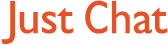Boards Index › General discussion › Technical Q&A › b0ll0cks
-
AuthorPosts
-
20 January, 2008 at 5:48 pm #9058
F00k nos how iv got this but iv got a trojan horse called
Start page BTE
Norton dant pick the f00ker up avg did but carnt remove it
How do i get rid
Ta muchly and make it simple ffs
20 January, 2008 at 6:01 pm #305303ffs sunny, how is anyone sposed to help if you dont spell it right, its only 4 letters ffs!
Start page BYTE trojan
Plenty of trojan remover programmes out there if care to google for them
20 January, 2008 at 6:03 pm #305304go to windows live one care
20 January, 2008 at 6:24 pm #305305@anita Gofradump wrote:
ffs sunny, how is anyone sposed to help if you dont spell it right, its only 4 letters ffs!
Start page BYTE trojan
Plenty of trojan remover programmes out there if care to google for them
Look c00nt face it came up as BTE not BYTE so go boil ya f00king head in ya own sh ite:twisted:
20 January, 2008 at 6:35 pm #305306@sunny wrote:
@anita Gofradump wrote:
ffs sunny, how is anyone sposed to help if you dont spell it right, its only 4 letters ffs!
Start page BYTE trojan
Plenty of trojan remover programmes out there if care to google for them
Look c00nt face it came up as BTE not BYTE so go boil ya f00king head in ya own sh ite:twisted:
hmmmmmmm
20 January, 2008 at 6:40 pm #305307Don’t be hmm me young lad il kick ta b0ll0cks so high you will have permanent mumps
20 January, 2008 at 7:02 pm #305308kick?….dont you mean jump and headbutt, u only 2ft 7 :P
20 January, 2008 at 7:43 pm #305309http://www.symantec.com/security_response/writeup.jsp?docid=2005-021713-2508-99&tabid=3 removal instructions.
cut and paste:
Discovered: February 17, 2005
Updated: February 13, 2007 12:33:39 PM
Type: Trojan Horse
Systems Affected: Windows 2000, Windows 95, Windows 98, Windows Me, Windows NT, Windows Server 2003, Windows XPThe following instructions pertain to all current and recent Symantec antivirus products, including the Symantec AntiVirus and Norton AntiVirus product lines.
Disable System Restore (Windows Me/XP).
Update the virus definitions.
Run a full system scan and delete all the files detected as Trojan.Startpage.I.
Delete the value that was added to the registry.For specific details on each of these steps, read the following instructions.
1. To disable System Restore (Windows Me/XP)
If you are running Windows Me or Windows XP, we recommend that you temporarily turn off System Restore. Windows Me/XP uses this feature, which is enabled by default, to restore the files on your computer in case they become damaged. If a virus, worm, or Trojan infects a computer, System Restore may back up the virus, worm, or Trojan on the computer.Windows prevents outside programs, including antivirus programs, from modifying System Restore. Therefore, antivirus programs or tools cannot remove threats in the System Restore folder. As a result, System Restore has the potential of restoring an infected file on your computer, even after you have cleaned the infected files from all the other locations.
Also, a virus scan may detect a threat in the System Restore folder even though you have removed the threat.
For instructions on how to turn off System Restore, read your Windows documentation, or one of the following articles:
“How to disable or enable Windows Me System Restore”
“How to turn off or turn on Windows XP System Restore”Note: When you are completely finished with the removal procedure and are satisfied that the threat has been removed, re-enable System Restore by following the instructions in the aforementioned documents.
For additional information, and an alternative to disabling Windows Me System Restore, see the Microsoft Knowledge Base article, “Antivirus Tools Cannot Clean Infected Files in the _Restore Folder,” Article ID: Q263455.
2. To update the virus definitions
Symantec Security Response fully tests all the virus definitions for quality assurance before they are posted to our servers. There are two ways to obtain the most recent virus definitions:
Running LiveUpdate, which is the easiest way to obtain virus definitions: These virus definitions are posted to the LiveUpdate servers once each week (usually on Wednesdays), unless there is a major virus outbreak. To determine whether definitions for this threat are available by LiveUpdate, refer to the Virus Definitions (LiveUpdate).
Downloading the definitions using the Intelligent Updater: The Intelligent Updater virus definitions are posted daily. You should download the definitions from the Symantec Security Response Web site and manually install them. To determine whether definitions for this threat are available by the Intelligent Updater, refer to the Virus Definitions (Intelligent Updater).The Intelligent Updater virus definitions are available: Read “How to update virus definition files using the Intelligent Updater” for detailed instructions.
3. To scan for and delete the infected files
Start your Symantec antivirus program and make sure that it is configured to scan all the files.
For Norton AntiVirus consumer products: Read the document, “How to configure Norton AntiVirus to scan all files.”
For Symantec AntiVirus Enterprise products: Read the document, “How to verify that a Symantec Corporate antivirus product is set to scan all files.”
Run a full system scan.
If any files are detected as infected with Trojan.Startpage.I, click Delete.Note: If your Symantec antivirus product reports that it cannot delete an infected file, Windows may be using the file. To fix this, run the scan in Safe mode. For instructions, read the document, “How to start the computer in Safe Mode.” Once you have restarted in Safe mode, run the scan again.
After the files are deleted, restart the computer in Normal mode and proceed with section 4.
4. To delete the value from the registry
Important: Symantec strongly recommends that you back up the registry before making any changes to it. Incorrect changes to the registry can result in permanent data loss or corrupted files. Modify the specified subkeys only. Read the document, “How to make a backup of the Windows registry,” for instructions.Click Start > Run.
Type regeditThen click OK.
Navigate to the subkey:
HKEY_LOCAL_MACHINESOFTWAREMicrosoftWindowsCurrentVersionRun
In the right pane, delete the value:
“Systems Restart” = “Rundll32.exe snim.dll,DllRegisterServer”
Navigate to the subkeys:
HKEY_CLASSES_ROOT
HKEY_CLASSES_ROOTProtocolsFiltertext/html
HKEY_CLASSES_ROOTProtocolsFiltertext/plain
HKEY_LOCAL_MACHINESoftwareClasses
HKEY_LOCAL_MACHINESoftwareClassesProtocolsFiltertext/html
HKEY_LOCAL_MACHINESoftwareClassesProtocolsFiltertext/plainIn the right pane, delete the value:
“CLSID” = “{B72F75B8-93F3-429D-B13E-660B206D897A}”
Navigate to the subkey:
HKEY_LOCAL_MACHINESoftwareMicrosoftWindowsCurrentVersion
ExplorerBrowser Helper Objects{B72F75B8-93F3-429D-B13E-660B206D897A}In the left pane, delete the key:
“{B72F75B8-93F3-429D-B13E-660B206D897A}”
Navigate to and delete the subkey:
HKEY_LOCAL_MACHINESoftwareMicrosoftWindowsCurrentVersion
UninstallBest Search Engine!!!Exit the Registry Editor.
Writeup By: Maryl Magee
Technical Details TOP THINGS TO DO
See all Viruses & Risks
Secure your email
Browse the web safely
Read the Security Response Weblogs
Scan your computer for malware
Search Threats
Search by name
Example: W32.Beagle.AG@mm
20 January, 2008 at 7:46 pm #305310This is Sunny we talking about, she’s never gonna manage that, hence the reason i never posted it.
20 January, 2008 at 7:47 pm #305311think she is still working out how to cut and paste :wink:
-
AuthorPosts
Get involved in this discussion! Log in or register now to have your say!