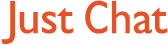Boards Index › General discussion › Technical Q&A › One of the easiest upgrades (Ram)
-
AuthorPosts
-
17 February, 2007 at 4:32 pm #6342
Hi :D this will improve speed and performance of your Desktop PC
Ram (Random Access Memory) comes in a module form (Ram Sticks or Memory Sticks) and slot in to your Computers Motherboard, if you have a manual for your Computer or Motherboard it will explain what sort of Ram is suitable and how much Ram (measured in MB = Megabytes) your Motherboard can hold (note Windows XP Home or Pro service pack two can only see up to 3GB = 3 Gigabytes = 3000 MB (3075MB actual) Ram, beyond that alterations in the BIOS (Memory Remapping) is needed if supported, I will post on this subject at a later date. If you do not have a manual you can look at the Ram that is installed use a on line scanner Crucial System Scanner Here or go to your Motherboard Manufactures web site. One important point (ESD) = Electro Static Discharge (from your body) can damage the delicate electronics within your Computer so if you decide to upgrade your Ram and install it yourself Please do buy a Static Strap (on sale at most PC Stores about £3 – 4) this is a wrist cuff with a lead and a clip to earth yourself.
Installing Ram / Memory Sticks
(IMPORTANT turn off all power and don’t forget the mains plug, then hit your start button this will drain any power left in the motherboard to the LEDs/Fans). First put on a Static Strap then take the side panel (opposite the motherboard) off and you will see your motherboard, CPU, cables, etc but look at the motherboard as fig 1Click to zoom Fig 1 Red arrow = Ram Slots

Make sure the white clips at the ends of the Ram Slots are pushed open (away from the slot as fig 2Click to zoom Fig 2

Try to hold the Ram by its edges, line up the Ram with the slot (note the notch at the bottom of the Ram were the brass connectors are, this will line up in the slot) – it should only go in one way, now gently push down the ram into the slot as fig 3Click to zoom Fig 3

You will see the white clips move in to clasp the Ram as it is pushed into the slot, sometimes the Ram will click in and sometimes you need to give the white end clips a push over to clasp the Ram.
Your Ram is now installed, replace the side panel and start your PC, you should see the Ram count has gone up on the first boot screen.PS, your Ram clips may not be white, (photos from the Net)
Fizz :D
17 February, 2007 at 6:28 pm #260741That is absolutely amazing but 94% of the people on here wont dare do any of that ….
They think if it aint broke why fix it …..
10/10 though for effort & presentation
=D> =D> =D> =D> =D> =D> =D> =D> =D> =D> :wink:
:P
17 February, 2007 at 10:36 pm #260742Thanks Ugo, i hope some may upgrade there PCs, and i hope to post more system upgrades.
Fizz :D
17 February, 2007 at 11:01 pm #260743I shall be upgrading my tower soon from 512 to 1.5Gb, kinda new what to do, makes me feel better knowing its correct…thanks Fizz.
Fizz, will i need to take my 512 ram out to put a 1gb in?
Other than the connection speed, is the ram the thing that makes a pc run fastest?
17 February, 2007 at 11:41 pm #260744 Making Harley’s !
Making Harley’s !
______________________________________________________________Hi emmalush :D
Yes a Ram upgrade will improve speed but the speed of a PC is also designated buy the Processor (CPU) speed, as for your Ram you will need to match your present Ram speed eg my Ram is 2GB GeIL PC2-6400C4 DDR2 Dual Channel in two slots (i have 4 slots on my Motherboard) so if i wanted to add 1 or 2GB i would need to buy PC2-6400C4 DDR2 Dual Channel Ram, if you use the Crucial System Scanner it will tel you how many slots are free and exactly the right ram to match yours, any problems please post or PM me, even though a higher Ram speed will be clocked down by a system it is not good practise to mix Ram speeds as this can cause instability.
Fizz :D
17 February, 2007 at 11:51 pm #260745I see someone dateless again Frizz!
17 February, 2007 at 11:55 pm #260746Hi DOA

Well as My folks are out David (my guy) is here but dont let on hun :wink:
Fizz XXX
22 February, 2007 at 1:13 am #260747@fizz wrote:
Hi emmalush :D
Yes a Ram upgrade will improve speed but the speed of a PC is also designated buy the Processor (CPU) speed, as for your Ram you will need to match your present Ram speed eg my Ram is 2GB GeIL PC2-6400C4 DDR2 Dual Channel in two slots (i have 4 slots on my Motherboard) so if i wanted to add 1 or 2GB i would need to buy PC2-6400C4 DDR2 Dual Channel Ram, if you use the Crucial System Scanner it will tel you how many slots are free and exactly the right ram to match yours, any problems please post or PM me, even though a higher Ram speed will be clocked down by a system it is not good practise to mix Ram speeds as this can cause instability.
Fizz :D
Why the :D
I didn’t click on your link, just took my motherboard book, bought 512 Ram. Doesn’t seem to be making things quicker. Was bloody hard installing it, hurt me dainty hand…
22 February, 2007 at 7:27 am #260748 Then you got it wrong you will need a decent CPU as well probably :roll:
Then you got it wrong you will need a decent CPU as well probably :roll: 
Conclusion – IQ of a fly :lol: :lol: :lol: Good Buy.
22 February, 2007 at 12:36 pm #260749@fizz wrote:
 Then you got it wrong you will need a decent CPU as well probably :roll:
Then you got it wrong you will need a decent CPU as well probably :roll: 
Conclusion – IQ of a fly :lol: :lol: :lol: Good Buy.
A house fly’s feet are 10 million times more sensitive than a human tongue.
Therefore being ‘fly-type’ myself I shall not be kicking your butt for an ‘non-tekkie’ like answer…. :lol:
Opening a PC and delving into the heart of your cherished equipment takes a tad of courage for anyone who has not done so before, so well done to ’emmalush’ for venturing thus far, at least you can now use multiple applications without the fear of crashing your PC and they will operate without slowing down………..now thats the difference extra RAM makes.
I’m sure others have said this before, unless you know what you are doing never follow advice from people you do not know, it’s like running a live virus…. do so at your peril.This is microsofts answer to the great RAM debate.
http://www.microsoft.com/windowsxp/using/setup/expert/ballew_tshootram.mspx
This link has been checked by me and its kosher :wink:
btw emmalush, if you have a MAPLINS near you I found them excellent to use, also if things go wrong you can get help ‘first hand’
-
AuthorPosts
Get involved in this discussion! Log in or register now to have your say!